Minnesota Metadata Editor (MME)
Customizing the Minnesota Metadata Editor Database
The MME utilizes a Microsoft Access database to supply default information within the user interface. Information stored in this database can be modified by the user to include new data or to change defaults that are used by the 'Set Default' buttons. Making these changes requires that the editor have Microsoft Access installed locally on their machine.
Database Structure
The database is structured to align closely with the flow of the user interface. As such, all tables are named according to the location in which their information resides in the MME user interface. All tables that have information located on tab 1 of the user interface begin with a 1. All tables that store information located on tab 2 of the user interface begin with a 2. All tables that store information located on tab 3 of the database begin with a 3. The tables are also ordered sequentially by letter. As such, when sorted by name, the tables generally flow with the order of the elements as they are located in the user interface, starting with the top left.Each table has a column in it called 'default'. This column controls what is selected in MME when the user clicks on the 'D' button adjacent to the field. Users may change the defaults used by MME by selecting the checkbox next to the entry of their choice. Note that only one value can be set as the default per table so you will need to uncheck the currently selected default when selecting a new one.
Editing the Database
To modify the MME database, take the following steps:- Navigate to Tools --> Open Database.
- Locate and open a table of interest (e.g., "1b_Publisher").
- Add new information by adding a new row to the table and entering your own data.
- Change the default by selecting a new default entry and deselecting the existing default entry.
- If you don't want anything to be selected as default for a particular field, deselect all checkboxes in the table.
- Close the database.
- Click on 'Refresh from database' to update the MME user interface. You will need to click this button for each tab where changes should be reflected.
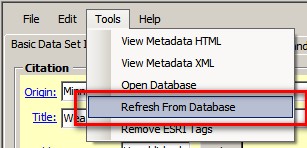
Special Database Edits
There are some edits that require changes to be made in the 'MME' table. These include any compound element behavior settings. Any time a change is made in the MME table, the editor must be closed and reopened for the new settings to take effect.Specifying Spell-check Behavior
The MME table contains a column for specifying which fields are searched when a user spell-checks a metadata record. This field is called spell-check. This field can be enabled (checked) or disabled (unchecked) for each element in the MME user interface. Fields that have the spell-check field checked (enabled) will be included when the spell-check feature is used from the MME user interface. By default, most free-text fields are set for spell-check.
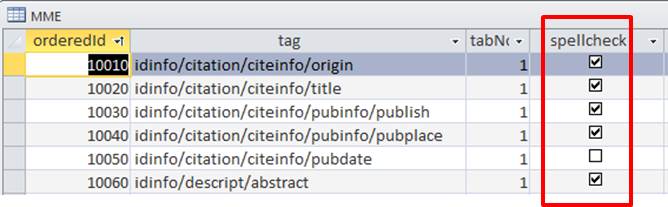
Setting Compound Element Update Behavior (Cluster Update Behavior)
Compound element update behavior affects the way MME updates compound elements in a metadata record. Compound elements are elements that contain other elements. For example, the contact information element is a compound element that is comprised of fields such as contact person, contact address, etc. The MME user interface does not expose the entire set of elements contained in the FGDC content standard. As such, there are some cases where only portions of a compound element are available for a user to edit them. Users may choose to specify whether or not MME replaces an entire compound element when saving information to the record or to only save the individual elements within the compound element that were updated. The MME table allows the user to specify settings for each compound element individually. By default, all elements are set to replace the entire compound element. It is recommended that users retain this default setting unless there is a good reason to change it for particular fields.
This is set using the clusterUpdate field in the MME table. If you would like to replace the entire content of a compound element, select the clusterUpdate checkbox for that element. If you would like to only update individual elements within a compound element, deselect the clusterUpdate checkbox for that element. If an entire compound element is replaced by MME, all individual components of that element are replaced. If the individual elements of a compound element are replaced instead of the entire compound element, then some elements may not be overwritten within a compound element. After this is done, you will need to close and re-open the editor for the changes to take effect.
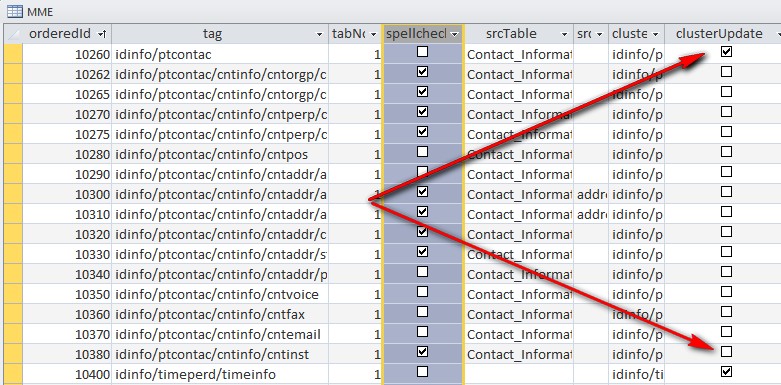
Configuring the MME to Point to a New Database Location
Users can choose to point to a database that is stored in a different location than the default location provided by MME. This allows the MME database to be shared by multiple users if desired. By default, the MME database is placed into the install directory on the user's machine, in a sub-directory called template (usually "C:\Program Files\Minnesota Metadata Editor\template"). MME also creates an editable copy of the MME database in each user's user directory (e.g., "C:\Users\yourName\AppData\Roaming\MnGeo\Minnesota Metadata Editor v3.1.1"). MME makes this copy so that the operational database is not write-protected.
The MME database location is specified in a setting stored in the config.xml file associated with the MME. This file is located in the install directory on your machine (usually "C:\Program Files\Minnesota Metadata Editor\template). When MME starts, it looks for the database in the following locations:
- Check and use if the mdb exists where MME config file says (if one specified)
- Check and use if the mdb exists in user's own area
- Otherwise make a copy of the one under template into the user's own area.
It is recommended you leave a back-up of the original database in the original installation directory so that the editor has a failover database to access if the new location is unavailable.

